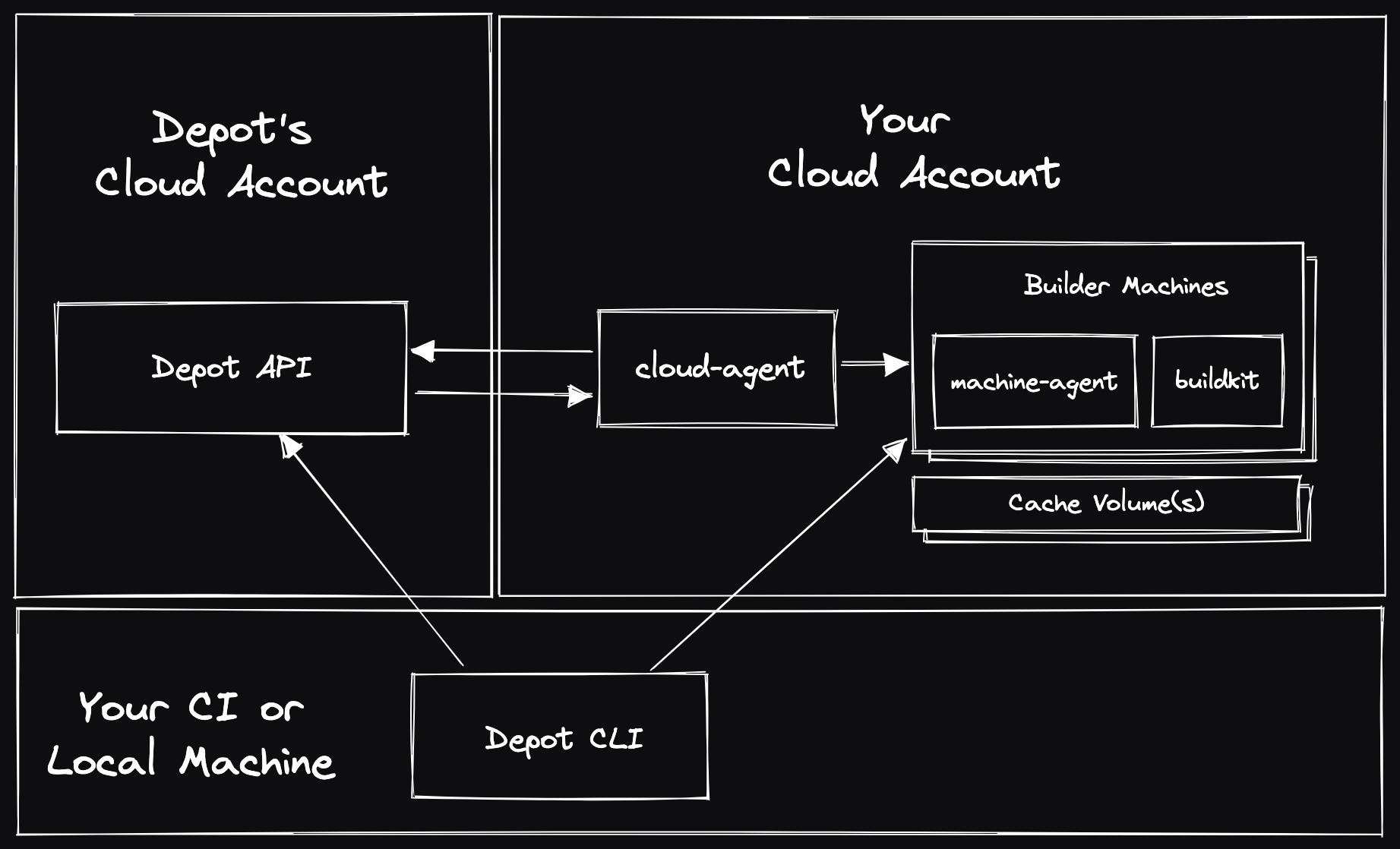Depot Managed on AWS
With Depot Managed on Amazon Web Services (AWS), the Depot data plane is deployed within an isolated sub-account of your AWS organization. You can use the Depot CLI, web application, and API, but the underlying build compute and cache infrastructure reside entirely within your own AWS account.
Architecture
Setup and Usage
NOTE: This guide is intended for Depot customers who are working with the Depot team, you cannot deploy Depot Managed on AWS without it being enabled for your Depot organization. Contact us if you are interested in using Depot Managed.
Step 1: Create a dedicated sub-account
Depot Managed requires the use of a dedicated sub-account within your AWS organization. This should be a new account containing no other resources or services.
Follow the AWS documentation to create a new account within your organization.
Step 2: CloudFormation stack deployment
Once you have created a new sub-account, you can deploy the following CloudFormation template to provision the required IAM permissions in the AWS sub-account. First, save the following as a file named depot-managed-bootstrap.json:
{
"Resources": {
"GrantProvisionerAccess": {
"Type": "AWS::IAM::Role",
"DeletionPolicy": "Retain",
"Properties": {
"RoleName": "DepotProvisioner",
"ManagedPolicyArns": ["arn:aws:iam::aws:policy/AdministratorAccess"],
"AssumeRolePolicyDocument": {
"Statement": [
{
"Action": ["sts:AssumeRole"],
"Effect": "Allow",
"Principal": {
"AWS": [
"arn:aws:iam::375021575472:role/aws-reserved/sso.amazonaws.com/AWSReservedSSO_Provisioner_572dd0a52dd9fc8e"
]
}
}
]
}
}
},
"GrantOpsAccess": {
"Type": "AWS::IAM::Role",
"DeletionPolicy": "Retain",
"Properties": {
"RoleName": "DepotOps",
"ManagedPolicyArns": ["arn:aws:iam::aws:policy/AdministratorAccess"],
"AssumeRolePolicyDocument": {
"Statement": [
{
"Action": ["sts:AssumeRole"],
"Effect": "Allow",
"Principal": {
"AWS": [
"arn:aws:iam::375021575472:role/aws-reserved/sso.amazonaws.com/AWSReservedSSO_Ops_e45adfee11ab7421"
]
}
}
]
}
}
}
}
}Next, deploy the CloudFormation stack in the new sub-account:
aws cloudformation create-stack \
--stack-name depot-managed-bootstrap \
--template-body file://depot-managed-bootstrap.json \
--capabilities CAPABILITY_NAMED_IAMStep 3: Notify Depot
Finally, let the Depot team know that the CloudFormation stack has been deployed, and they will initiate the deployment of the Depot data plane into the new sub-account.
The Depot team will additionally work with you on any follow-up steps, including:
- AWS quota increases to match your expected usage
- Configuring KMS keys for encryption
- Configuring S3 buckets for cache storage
- Configuring VPC peering for private networking
- Configuring AWS PrivateLink for secure API access
- Enabling enforced usage of Depot Managed in your Depot organization
Additional questions
If you have any questions, please contact us, and we'll be happy to help.